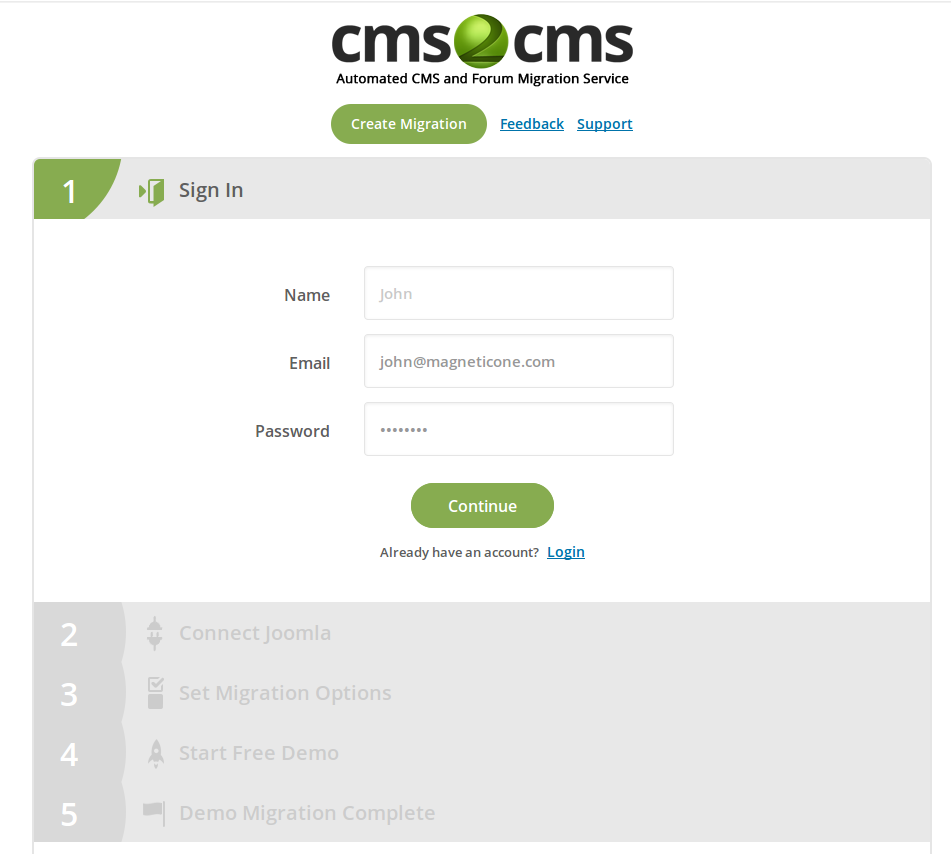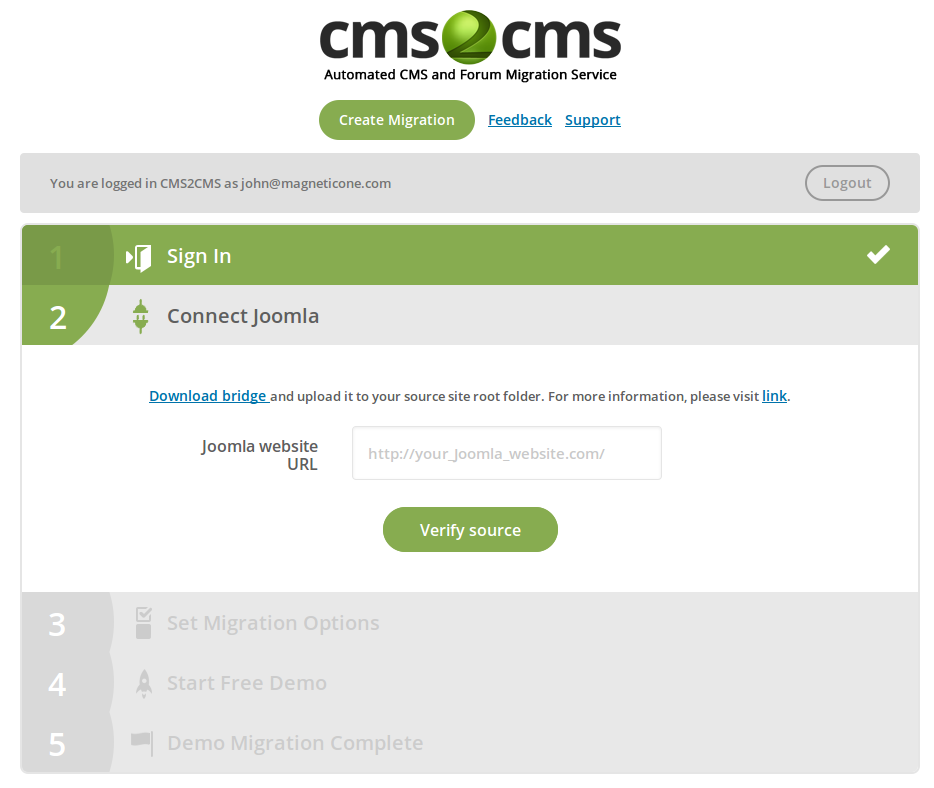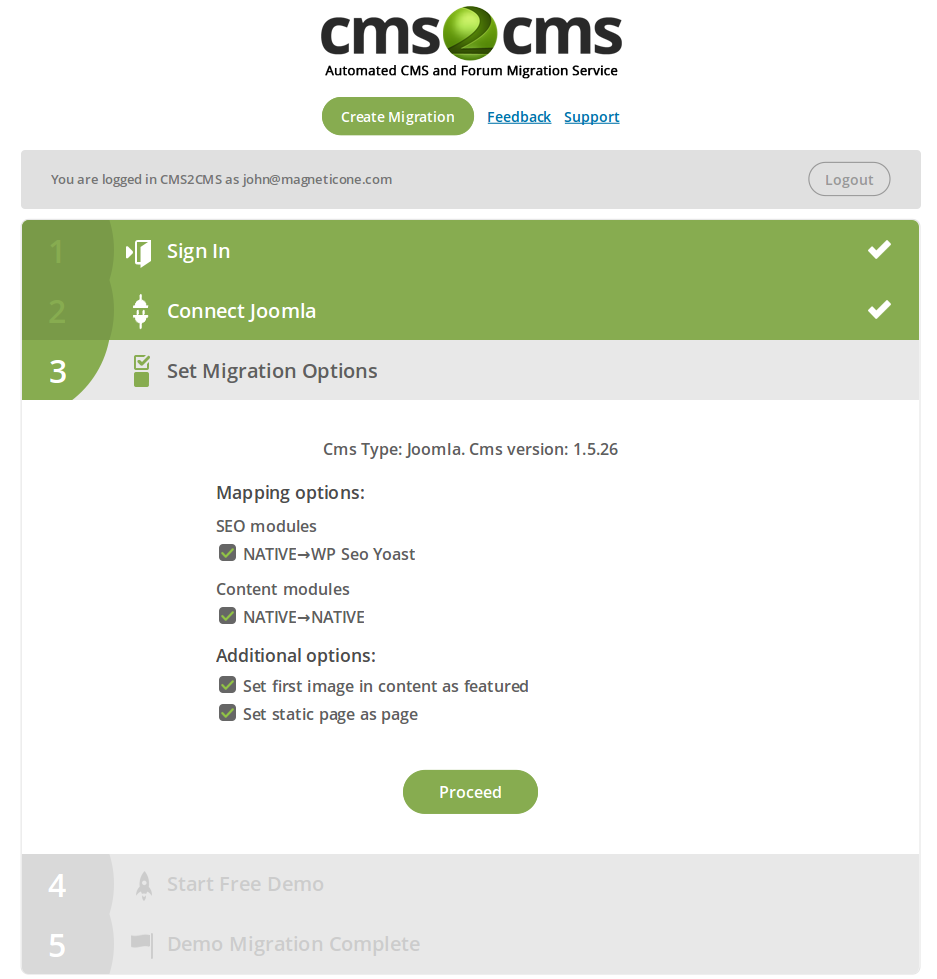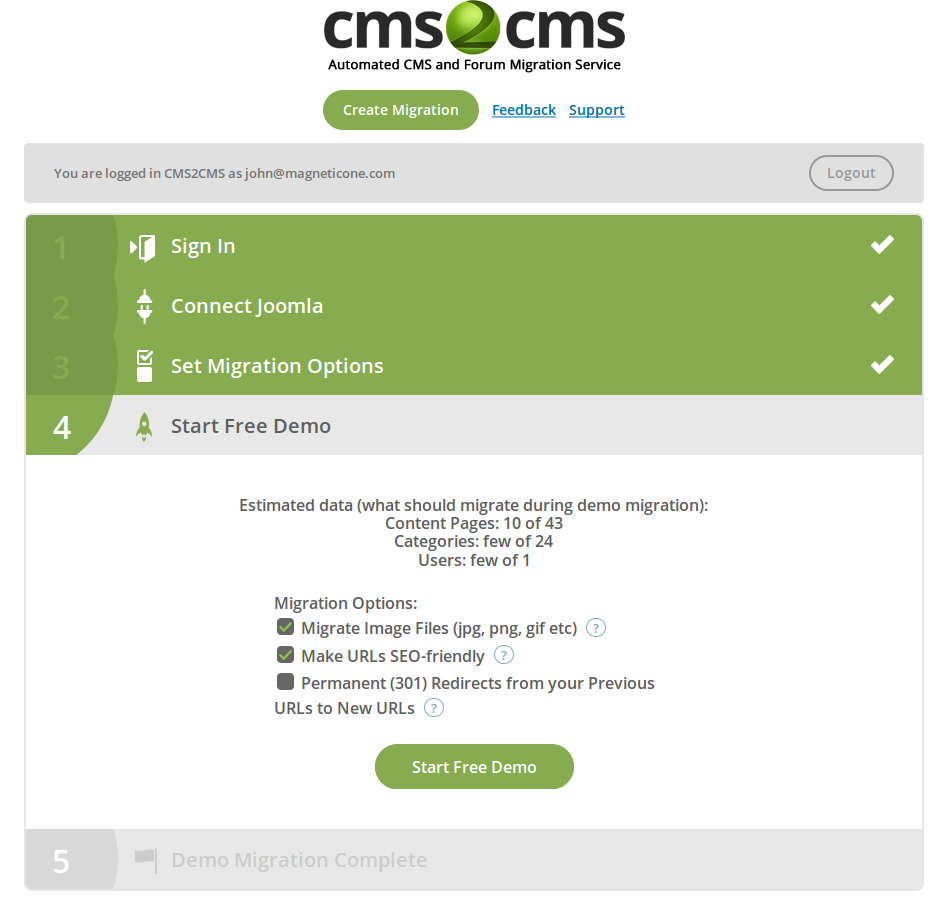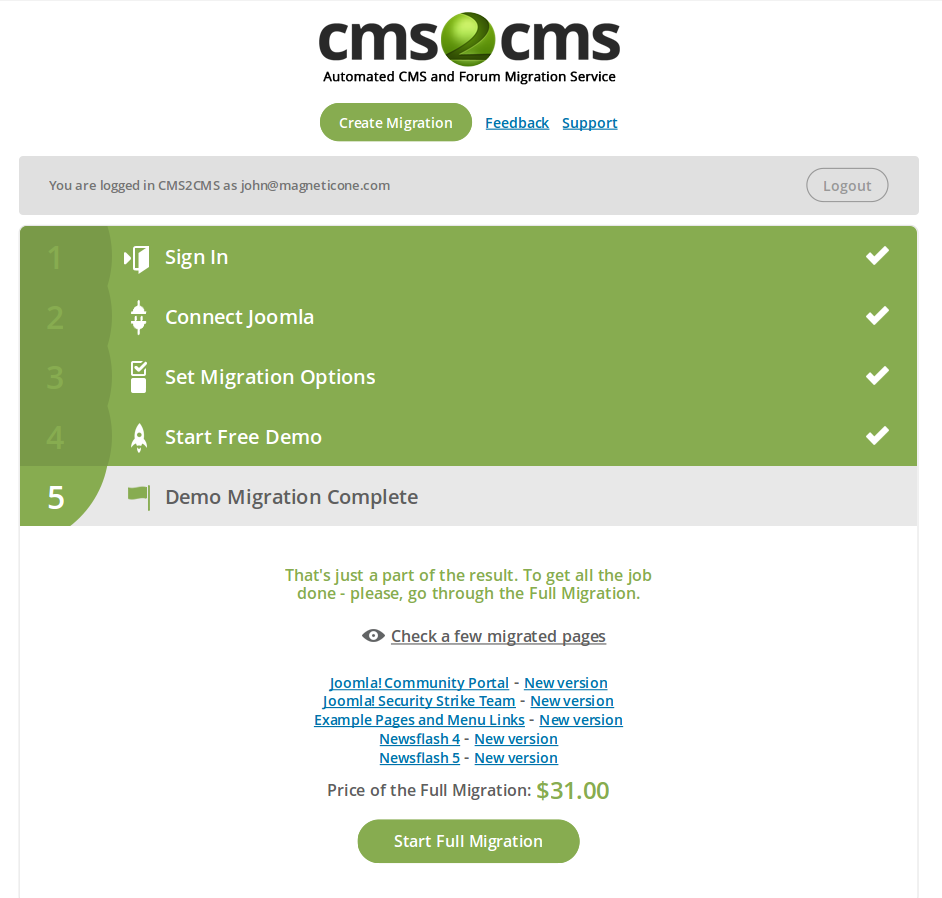As a long-term Joomla user, you certainly had the time to be convinced that this CMS platform is the one and only to meet and satisfy your needs. Therefore, we see no need and sense in proving now its numerous advantages. Instead, we guess that Joomla 3.6 migration ‘how-to’ steps should be provided here.
With each upgrade this CMS is getting more powerful and expanding more opportunities to improve your website’s functioning.
As you see, our today’s topic will be about how to get Joomla updated.
The recent Joomla 3.6 release is focused on plenty of fresh exciting features and online possibilities, though they are too much to list here. Shortly, why Joomla 3.6 Migration is needed:
- Get updated better. You can reinstall/rewrite or return core files back to default when something went wrong.
- Create Categories on the fly, along with your new post.
- “Clear Cache” is now a single button click.
- Images editing has more possibilities (with cropping, rotating, adding filters, etc included).
- Now you can see all the items of each menu. This function helps you get a glance on how everything is organized on your website. Give no chance to duplicated links, or missing menu items.
Well, it’s far not the completed list of what can make your Joomla website gleam. Attracted? Then it’s probably the time to get updated and perform Joomla 3.6 Migration. The question is how If you don’t want to do it manually?
Luckily, there’s an answer this question. Everything that’s needed is CMS2CMS automated migration tool. It converts data entities of various kinds (media files, posts, users information, menu, links, categories, pages and much more) from your current Joomla version to the desired one.
In this case, why not to switch to the newer Joomla 3.6? Let’s see how we can help you in this task.
#1 Make a CMS2CMS account of your own
To proceed this destination just go through brief and quick installation or sign in via Facebook or Google+.
#2 Connect your websites
Here you should download and install the bridge file on your PC. Once done, connect your Joomla websites via FTP client software. Within FTP dashboard copy the “cms2cms” folder and paste it into the root directories of your Joomla websites (current and new versions).
#3 Select Migration Preferences
Look through the corresponding boxes and pick up the preferable conversion options.
#4 Start Demo Migration
Try and see how to transfer data from your current Joomla version to the new 3.6 release – launch free demo CMS2CMS migration.
#5 Initiate Full Migration to Joomla 3.6
Once tried the demo trial switch – proceed the complete migration within both of your Joomla platforms.
Let CMS2CMS be your guide in upgrading your existing Joomla version to the newer one, which is 3.6 and see how your website is born for the second time.