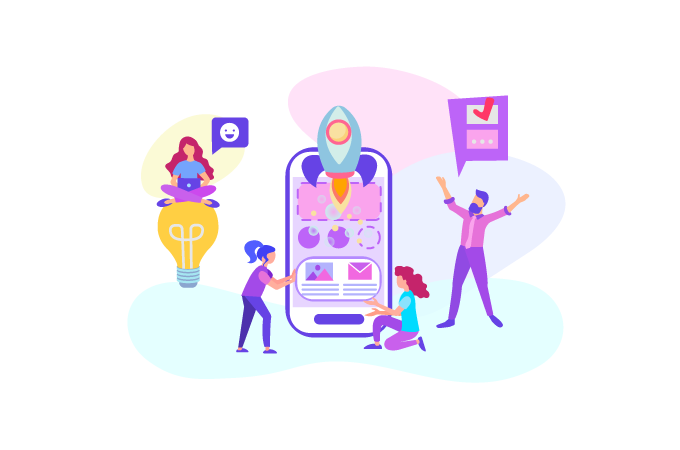How It Works?
You're Four Simple Steps Away From
migrating your website to a new platform.
Four Steps. Too Simple.
Here’s What We’re Doing. And How We’re Doing It.

01.
Migrate any website
that has a CMS or does not (html).
- Select your current CMS / forum system if you have one
- Submit your website address.
02.
Set up your migration easily,
with peace of mind.
Once we know your target system, for example, WordPress – information about your existing and new websites – we establish a connection between the two platform using our proprietary Connection Bridge.
This is a special access gateway for safe and fast data transfer. In plain words, this is the file that should be uploaded to the root directory of your website.
After that, you may map out your website entities and select additional super useful options for even more accurate data migration.
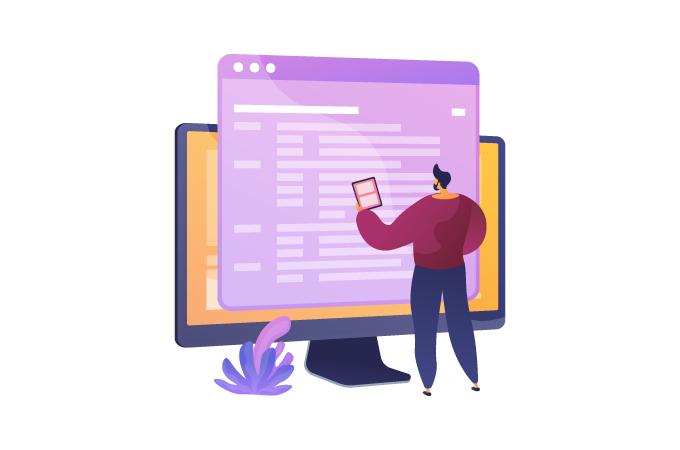
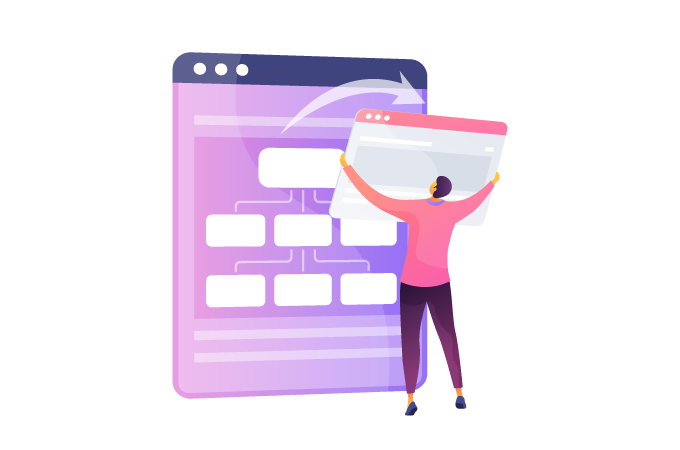
03.
Ensure aisite works
efficiently, effectively.
With our Demo Migration, you get the chance to test how our service works in action.
You can transfer up to 10 content pages and their related entities (categories, users, images, etc.) to your new website for free.
Here are just a few of things you’ll certainly enjoy:
- Select the entities you’ wish to migrate;
- Get your website data mapped;
- Further Migration Options available.
04.
Hit the road!
Once you’ve tried our AI Enhanced demo migration, complete it. Enjoy managing your content on a new CMS. All of it.
We want you to have the simplest, easiest migration experience possible.