Drupal is a mature and robust open source framework for building amazing, professionally-looking websites. Especially the platform prides itself on having the dedicated community of developers who work tirelessly to bring the Drupal CMS new features and functionalities. Like most software, the Drupal community supports the most recent two Drupal releases. Currently Drupal 6 and Drupal 7 are supported by the community with Drupal 8 becoming closer and closer. Drupal 5, however, has become somewhat antiquated. Therefore, to get the maximum help from the community, current users 5 need to seriously think over upgrading to the most recent version of Drupal to take advantage of major enhancements, to remain compatible with latest developments and standards, and to guard against security vulnerabilities.
There are so many compelling reasons why you should upgrade, not least of which is that Drupal 7 is much simpler to maintain. Furthermore, the back-end interface is more intuitive, and adding new features is faster and generally less costly. Most exciting, however, is how easy Drupal 7 websites work on tablets and smartphones.
So if you have not done so already – now is a perfect time for Drupal 5 to 7 upgrade following the step-by-step tutorial presented below:
It is very handy to have the backup of the old Drupal version should you need it. In this case any external storage device (USB stick, SD card, CD, etc.) can come in handy to store your data on. Otherwise, there is tons of plugins aiming to make the process one-click affair.
CMS2CMS official website is exactly what you need to initiate the upgrading process. By providing your username, email and password, register your account there. Otherwise, your Social Media accounts (Facebook or Google+) may come in handy for that.
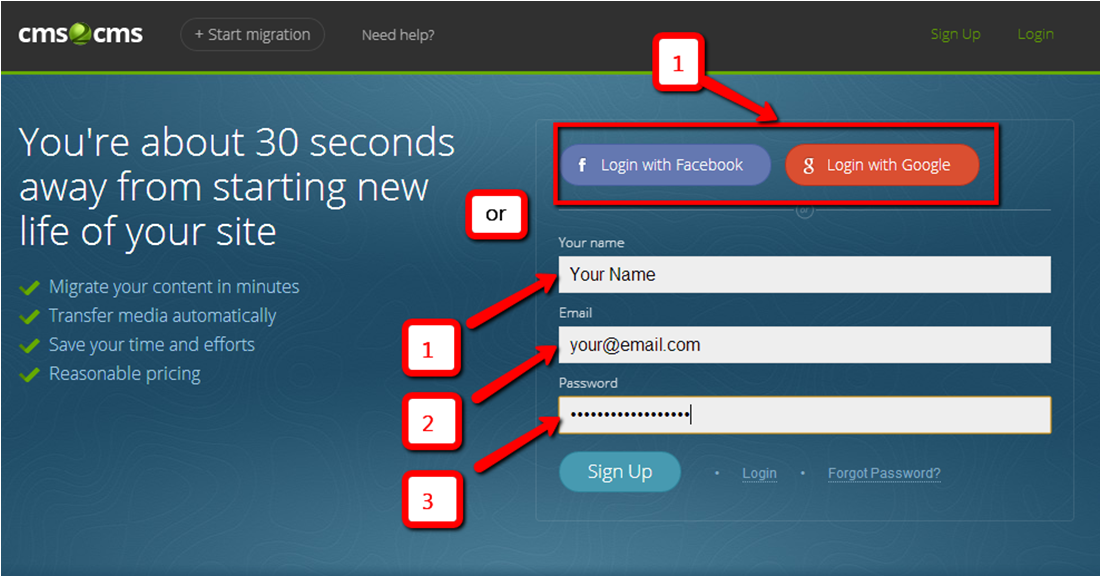
When done, your current and new Drupal websites URL need to be specified. Furthermore, your websites CMS types should also be pointed out (in this migration case it will be Drupal in both cases).
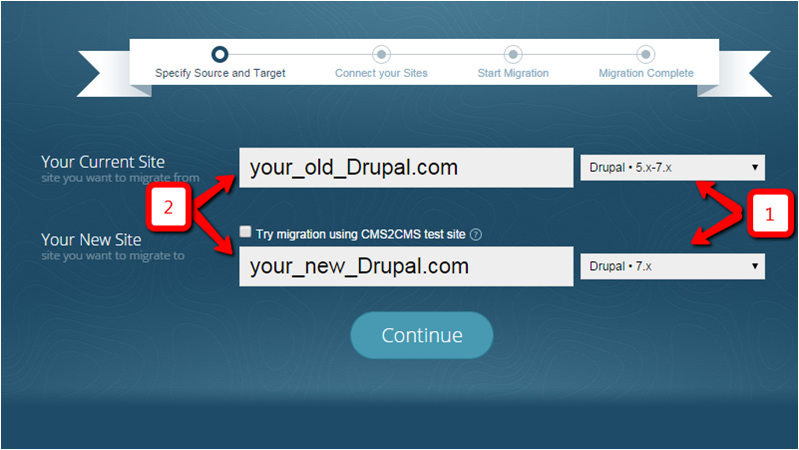
To verify the connection between your sites – download and install the bridge file on your PC. In case it presents a difficulty for you – watch the video tutorial. When ready, connect to your existing and new Drupal websites via FTP client software. Within FTP dashboard copy the “cms2cms” folder and paste it into the root directories of your Drupal websites (current and new versions).
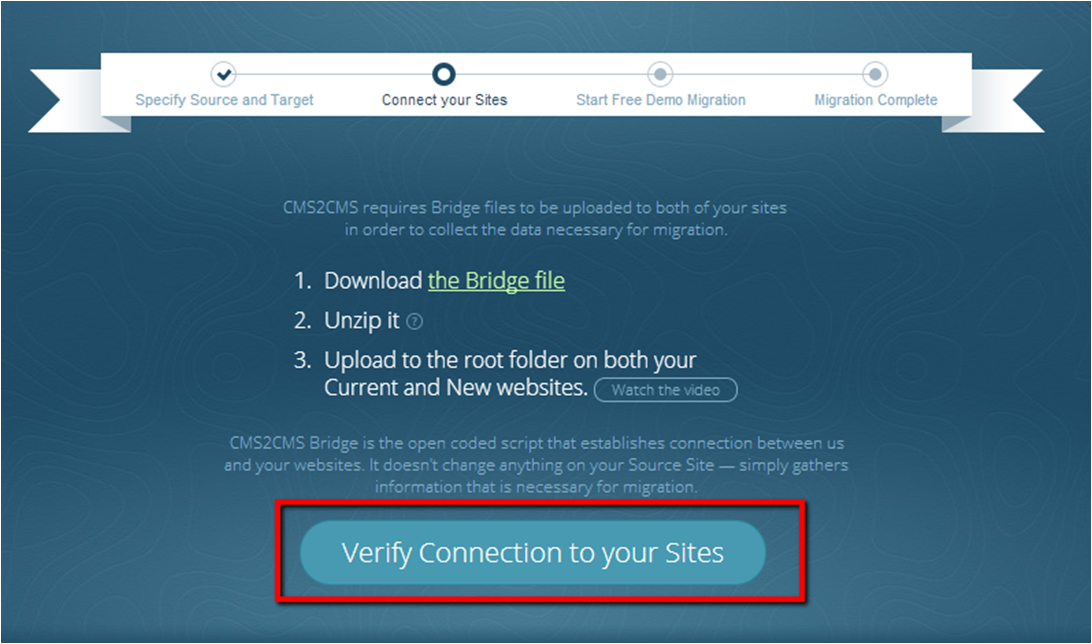
As soon as finished, take your time to choose migration options you wish to be imported to new Drupal. Just check the matching boxes to activate the required ones.
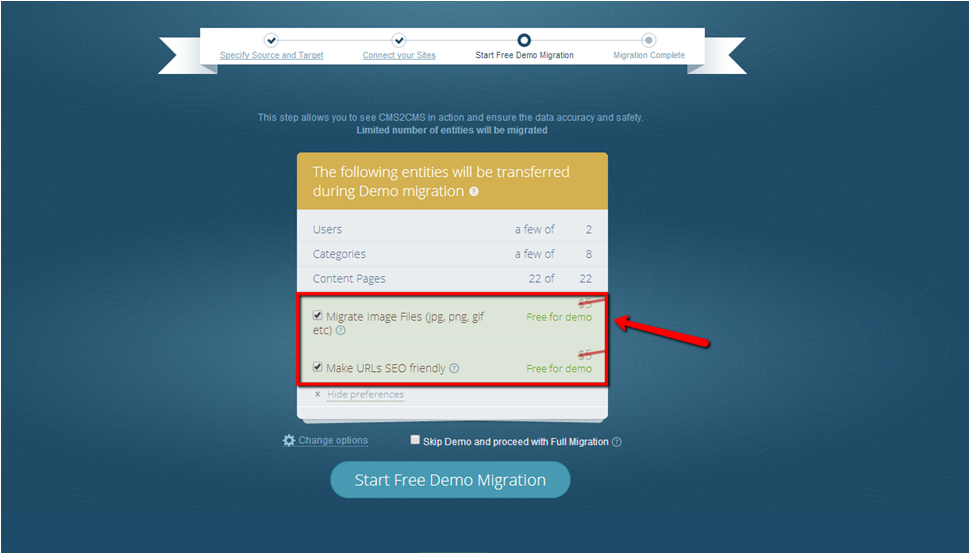
To see the CMS2CMS tool in action and estimate its results – try out Demo migration.
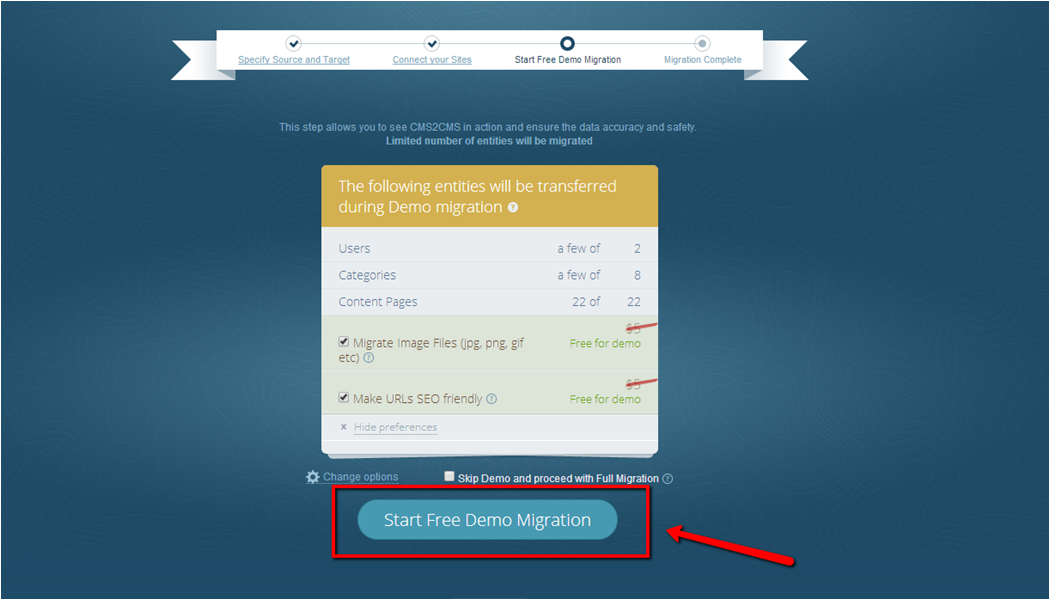
Only if your Demo migration output has fulfilled your expectations – start Full Migration by pressing the corresponding button. In several minutes your current Drupal 5 website will be upgraded to new Drupal 7.

Once the procedure of upgrading is over and you have your new Drupal 7 website running – test your brand-new Drupal 7 website to see whether everything is working as it should.
Interested yet? Run Demo migration and see how simple it is to perform Drupal 5 to 7 upgrade without ringing the bell of a developer.
